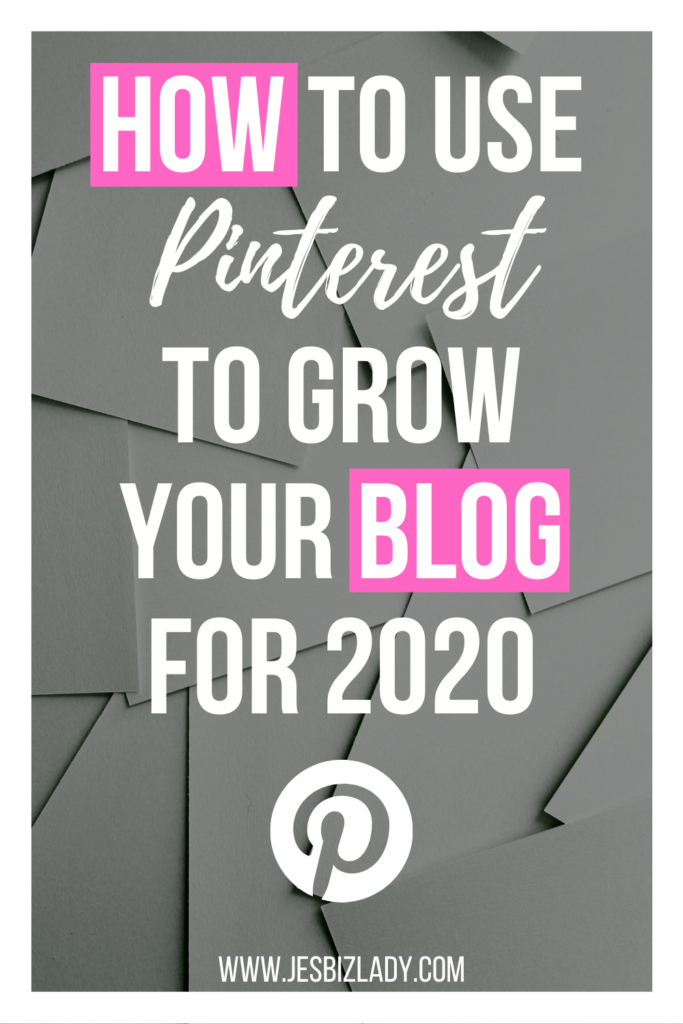
Pinterest is a visual search engine used by about 3 million people (pinners) every month around the world. That is a lot of traffic that could be directed to your website if you leverage it. It’s not just about the mass traffic anyway. According to Pinterest, 84% of pinners use the platform before deciding on buying an item or service. Even if you’re just starting out as a blogger or have plenty of experience, you can certainly use Pinterest as a forum to build your Online Presence, Page Views, and Profits. In this Blog Post, I will share how to use Pinterest to grow your Blog in 2020, what and when you need to pin, and how to keep your growing account and increasingly bringing in traffic every day. The next thing you need to do after setting up your blog, adding all the pages & menus, posting blog posts, is set up your social media accounts.
- Set Up A Pretty Pinterest Boards
Create a profile, fill in the usual details, and create boards. You want these Pinterest boards to look aesthetically pleasing. Lots of research suggests that one of your first boards will be your ‘ blog board’ so that your followers can stay up to date with your newest posts. Upload your first pin by clicking ‘ edit’ and type in the URL which is associated with your pin or select ‘ upload from site’ and put the web address of the article. Note that the newest update from Pinterest recommends that you should pin to your most relevant board first. This may not be your best of the board.
- Add Keywords to Pinterest 2020
This is also known as ‘optimizing’ which you may have heard of already if you are following our guides to get more traffic from Google. What is the main theme of your website (what are your keywords)? Add this to your Pinterest ‘business name’ found in the profile. For example, if your niche is glucose free-living, add that to your title. Now add an ‘about you’ bio which includes your the main aim of your site and keywords.
- How to Create Free Pins for Pinterest
Photos that are vertical (long), slim and bright get more attention. Pinterest is currently showing they prefer 2:3 dimensions such as 900 tall x 600 long. In the Pinterest show, old-style really long ‘giraffe’ pins are now frowned on and maybe chopped down. You want your pins to be seasonal, Pinterest advises you to pin them 45 days ahead of the holiday or the event in order to give it momentum. To build pins I use Canva and Adobe Spark as they deliver pre-set Pinterest templates. I edit all images on Lightroom before uploading it to Canva or Spark. Or I use paid-for stock images. We do not recommend using free images from Spark or Canva in light of the recent claim back charges which site owners have been hit with. You are not guaranteed that these images are actually free.
- Call Out Pins for Pinterest
When you create a new article, it is always good to create a new pin to support it. This will create awareness about the arrival of your new article. Pins with beautiful images and compelling names on Pinterest do well. For instance, ‘101 Things to do in Scotland’. These pins grab even the shortest of attention spans as the reader knows that the article is going to be succinct. Next, you add the pin to your blog article. To do this, you either upload the pin to WordPress, add to your post from the media library and then click the pencil on the image to manually resize to a smaller size (somewhere in between 350-500 long edge). Previously, you could add the keywords to the alt area of the image but this does not appear to be working for everyone.
- Manually Adding Pins to Pinterest
Using the site itself you can add your pins manually to Pinterest. Just click on the red circle with the cross and choose ‘create a pin’. Next, upload or drag the pin. You can add a title if you want to use something different from the blog post title. Add your explanation with keywords in the section where it says ‘tell everyone what their pin is about.’ Next, copy and paste the URL of your post. And choose aboard. When you upload a video pin, Pinterest will provide you with tags from which to select.
- Hashtags and Tags on Pinterest
When hashtags were first introduced to Pinterest, users thought they would be removed quickly but no, they have stayed. You can add up to 20 hashtags per pin. Simple Pin Media recently recommended in a webinar using three hashtags per pin with one being your brand name #maketraffichappen for example. When you upload a video pin, Pinterest requests different tags for your pin, as stated above. I don’t think follower numbers play a big part in your Pinterest success because Pinterest isn’t a social media account, pinning, and sharing pins to increase traffic. When I first started using Pinterest I searched for ‘ travel’ in the search bar and added the most common pins to my boards. I also followed 50 travel-related accounts per day, to get some numbers behind me. This information worked for me back in 2015, but with the development of research on how Pinterest works it has become clear that it is not a social media channel, it’s a search engine. However, Pinterest is now emphasizing the value of your ‘followers’ tab. This is where your pin is first shown and your followers will see the first five pins to pin each day here, or so they said in May 2018. This was soon removed from Pinterest Best Practices and the most up to date advice is pin frequently but not in a flurry. Pinterest should find out how engaging your pin is from the ‘testing land’ followers tab – does it have feedback, ‘tried this’ photos, saves or repins to other community boards? If so, displaying it to more users will help get more eyes on the device.

1 Comment
Nice blog about Pinterest. Always interested in the latest happenings with Pinterest.